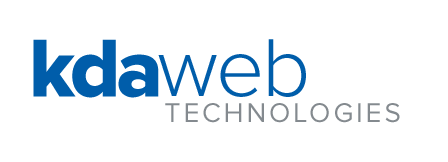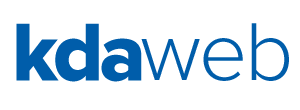Prepared by Wesley Dean, Principal of KDA Web Technologies Inc.
Google posted an announcement on Tuesday, April 24th, 2012 to their Google Apps Enterprise Blog that Google Drive is now available to Google Apps users (link to posting). This new service provides a cloud-based storage solution that is tightly integrated with users’ overall Google Apps experience.
How does Google Drive work?
At the most basic level, Google Drive allows Google Apps users to store files on their Google Apps account in Google’s cloud instead of on their computer’s hard drive or on a local file server. As a result, just as Google Apps users can access their email from anywhere using only a web browser and an Internet connection, they can now access their files stored on Google Drive from anywhere with a web browser and an Internet connection.
Google Drive allows you to store any kind of file including documents, images, archives, and video files. Moreover, you can share your files in Google Drive with other individuals, teams of users (such as Google Groups), your entire organization, or even make them public!
How do I access my Google Drive?
There are two ways to access files stored in your Google Drive — through the web and through a client.
Google Drive — A view from Microsoft Windows
Google Drive — a view from the Web
Currently, there are clients for both Apple MacOS and Microsoft Windows. These clients create folders on your computer and keep their content synchronized with your files in Google Drive in the background. So, you can edit all of your files in Google Drive just like you can any other file on your computer.
You can use your Google Drive just like any other folder on your computer’s hard drive.
You can also access your files in Google Drive through the web. Google Drive is tightly integrated with Google Docs. All you need to do to access your Google Drive is use Google Docs with your web browser just like you do now.
Your Google Drive is built right into Google Docs.
What can I store in Google Drive?
You can store anything you want. You can store files, documents, images, archives and compressed folders. You can even store music and video.
Google Drive can automatically convert many common file formats to their Google Docs native formats. For example, you can store a document made in Microsoft Word and it will appear in your Google Drive as a Google Docs word-processing document, a Microsoft Excel file will appear as a Google Docs spreadsheet, and a Microsoft PowerPoint file will appear as a Google Docs presentation. This automatic conversion process is completely optional. However, documents that are stored in their native Google Docs formats don’t count against your quota.
How much stuff can I store in Google Drive?
By default, every user with a Google Apps account gets 5 gigabytes of storage. That’s enough storage to hold about a thousand five-minute music files stored as MP3s.
If you ever run out of storage space, you can acquire more space from Google; 20 gigabytes costs $4.00 USD / month (as of this writing). You can acquire up to 16 terabytes of storage which is more than most hard drives on the market today can store. (By the way, 16 terabytes is enough storage capacity to allow you to record about 32 years worth of audio!)
You can acquire additional Google Drive storage above your 5gb free quota.
Can I share files in Google Drive like I can with Google Docs?
Yes, absolutely! The power of collaboration reflected in Google Apps is carried over to Google Drive. You can share files in Google Drive the exact same way that you can with Google Docs — select the file, click on share, and tell Google Drive who should have access to the file. You can give no access, viewing access, commenting access, editing access, or ownership of the file.
You can share files in Google Drive with individuals, teams (such as Google Groups), your entire Google Apps domain, or even the general public.
Also, like with Google Docs, you can share entire folders (formerly known as “collections”) with other users. If you’ve shared a collection with other users, you can drag and drop new files into that folder to quickly and easily give the other users access.
You can also give other users the ability to comment on files without being able to edit the files themselves. You can even make files viewable and commentable by the general public.
Sharing Files with Google Drive
How do I find my files, especially if I have a lot of them?
Google puts it’s search power behind this feature. Thus, Google Drive provides all of the same search, browse, and organization functionality that Google Docs offers. You can search by filename, owner, and usage (when read or edited) just like you can in Google Docs.
Google Drive also brings character and image recognition. If you scan a copy of a magazine article, Google Drive allows you to search that article using Optical Character Recognition (OCR) to find text in the image itself. Moreover, Google Drive uses image recognition to interpret your images and allow you to search for them. For example, if you upload a picture of the Washington Monument and then do a search for “Washington Monument,” Google Drive can recognize your picture, even if you never described the image. This is based on the same technology that drives Google Goggles!
How secure is my data? Does Google own my stuff?!
Your data is secure. Because your documents and files are stored in Google Docs in your Google Apps account, Google will not add your data to their public search engine, nor will they provide it to third parties without your consent.
To quote Google:
When you put your data in Google Apps, you still own it, and it says just that in our contracts. Apps’ powerful, easy-to-use tools help administrators manage things like users, documents and services, and keep track of usage and data via dashboards.
Google uses the same technology to secure your data that it uses with the rest of Google Apps. Communication between your web browser and Google’s servers prevents others from seeing your files. You can also use 2-step authentication to further lock-down your files.
Are my files in Google Drive being backed up?
Yes, Google implements simultaneous data replication to make sure that your data is safe and backed up across multiple data centers simultaneously. Even if an entire data center goes down, your data will be safe.
Also, every time you change a file, a revision history of that file is kept. You can always go back to an older version if you need to.
Google also provides a 99.9% uptime guarantee / Service Level Agreement (SLA) for the Google Drive service.
What else can I do with Google Drive beyond just storing files?
Google has made available Application Programming Interfaces (APIs) to third party developers so that they can build applications on top of Google Drive. There’s already a library of applications available through the Chrome Web Store. (link to Chrome Web Store)
A few Google Drive use cases
Let’s take a look at some potential applications of Google Drive.
You’re a teacher and you have a collection of documents and notes that you want to share with your class.
Create a Google Group for your class and share your folder of files with the Group. You could have your IT department use the Google Apps Directory Sync (GADS) utility to automate the maintenance of the Group membership for you with information from your directory system.
You have a collection of videos that you would like to make available through a web site
Place a copy of your videos on your Google Drive and share them so that they are viewable by the public. For each of the videos you want on the web site, go to the File menu and click on “Embed this video.” Google Drive will give you the HTML code that you need to embed your video. Copy and paste the code into your web page and you’re all set!
Embedding a video from Google Drive in a web page
If your web site is hosted in Google Sites, you can insert the video as a Google Docs Video.
Embedding a video from Google Drive into a Google Site
Google Drive can allow private access to more than 50 users (unlike YouTube), can prevent access (not just hide) to your videos (unlike Google Picasa), and can scale beyond more than 10gb of total video (unlike Google Video).
Your team has to do a presentation but you can’t get everyone to sit down together in one place
Build your slides as a Google Docs presentation. You and your team can work collaboratively on the slides in real-time from anywhere that works for you — a laptop in a dorm room, a PC in a public lab, or even from your smartphone while hanging out at a local coffeehouse.
If your presentation venue has a projector attached to a computer, all you need to bring with you are your username and your password.. Teammates can jot down questions from the audience for you directly on the final slide of your Google Docs presentation or make corrections within the Google Docs presentation on the fly.
You’re an instructor and you want to allow your students to submit papers electronically
Have your students store copies of their papers in Google Drive and share the files with you. You’ll be able to view the Revision History to see if any changes were made after the deadline. You can also see the changes that they’ve made to the document (such as “Find and Replace operations on the author’s name!) and when the changes were made.
Viewing a file’s Revision History in Google Drive
You’ve a bunch of files that you need to backup and not worry about
An alternative to your computer’s hard drive (or system-bound server space), Google Drive allows you to safely and securely store your files in the cloud for easy access anywhere, anytime.
Create a folder in your Google Drive and copy the files you need to backup to that directory and let Google Drive do the rest.
You can also setup a shortcut, a script, or a batch file to automatically copy selected files or folders from other locations to your Google Drive folder on a regular basis.
Conclusion
Google Drive is a cloud-based storage service provided in conjunction with your Google Apps account. Google Drive provides:
- familiar interfaces (through the web, mobile device, or your computer)
- file sharing functionality to facilitate collaboration
- safe, secure, and redundant file access and storage
- scalable capacity to meet your needs now and as your needs grow
- search capabilities beyond those of your typical desktop file search function
Video
For access to the video version of this document, send a request to info@kdaweb.com
Contact Information
Wes Dean
KDA Web Technologies, Inc.
http://www.kdaweb.com/
info@kdaweb.com
(315) 520 – 8375
About KDA Web Technologies
KDA Web Technologies provides consultative, deployment, migration, customization, training, and support services for Google Apps to business, education, nonprofit, and government organizations. Additionally, KDA can help organizations supplement their Google Apps experience with Single Sign-On (SSO) tools from OneLogin, Event Management tools from Amiando, helpdesk and customer support tools from Zendesk, and cloud-based VoIP phone services from Intorrent’s Supercell IP PBX system.
Legal Information
Google, Google Drive, Google Apps, Google Docs, Google Video, Google Mail, Google Picasa, YouTube, the Google logo, et al. are Registered Trademarks of Google Inc.
Microsoft, Microsoft Windows, Microsoft Word, Microsoft Excel, and Microsoft PowerPoint are Registered Trademarks of Microsoft Inc.
Apple and MacOS are Registered Trademarks of Apple Inc.
This presentation is © Copyright 2012 KDA Web Technologies, Inc. All Rights Reserved.